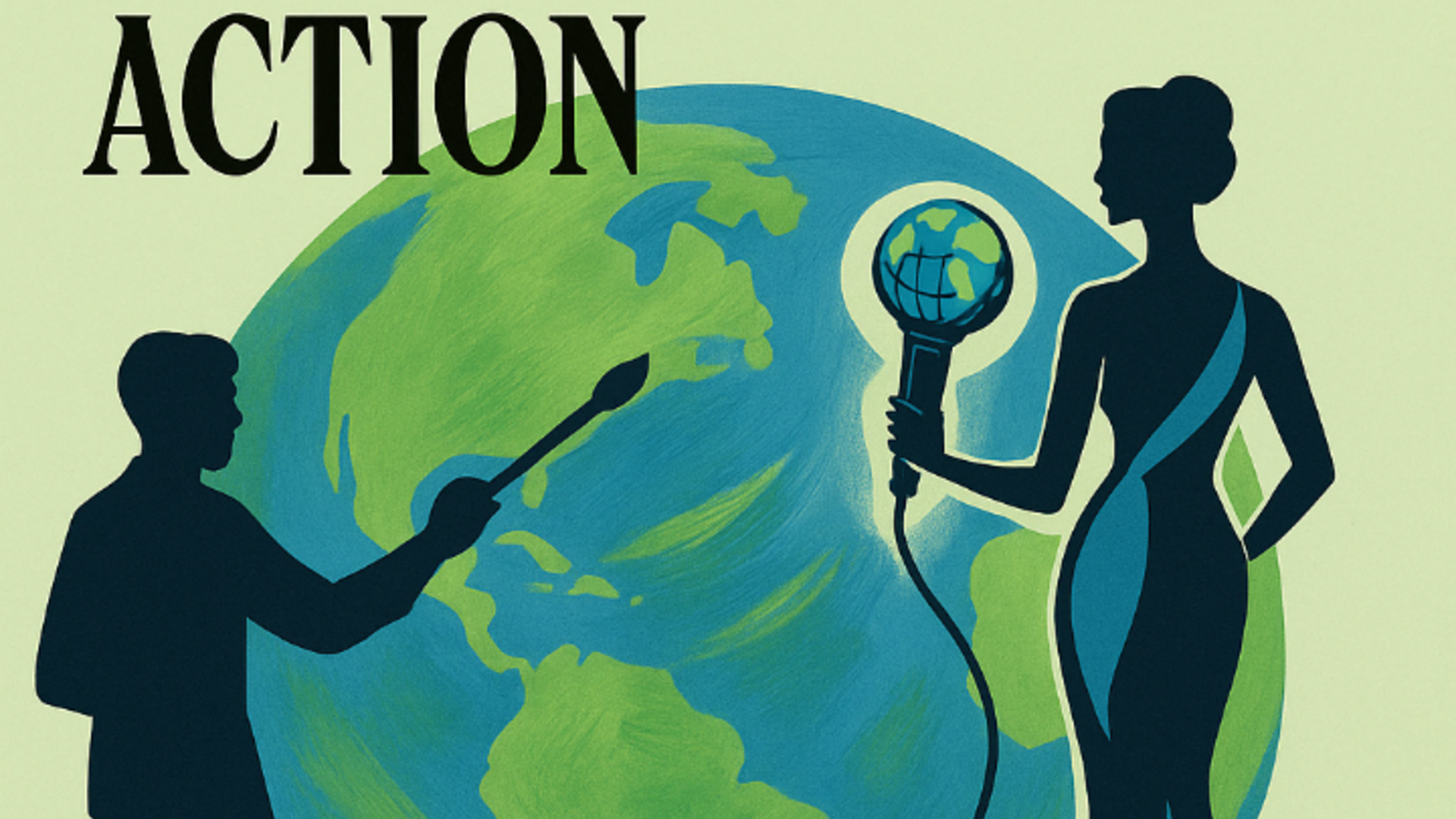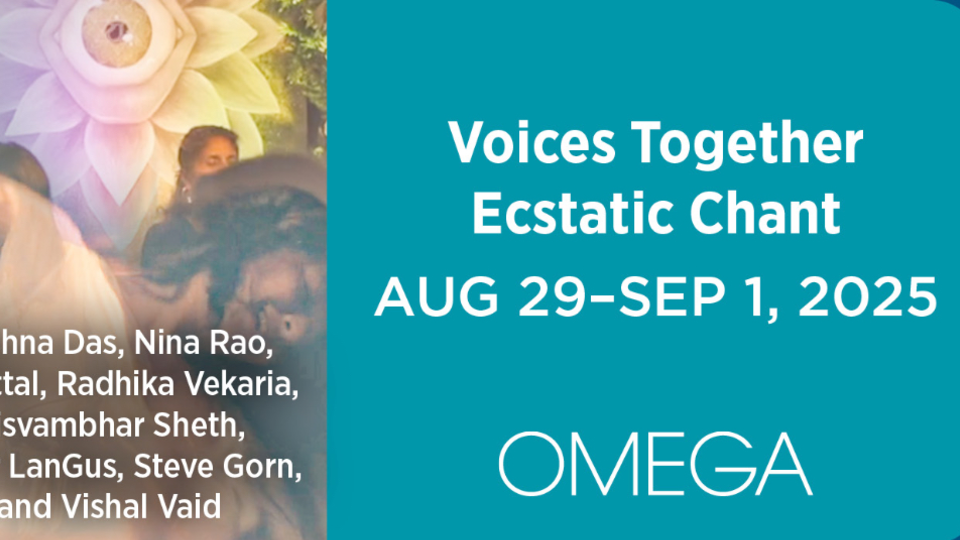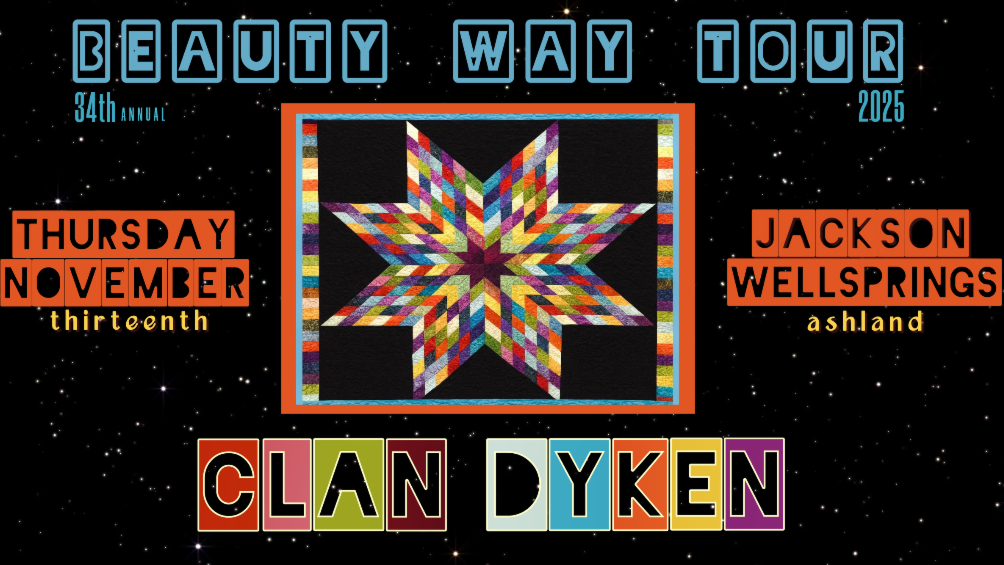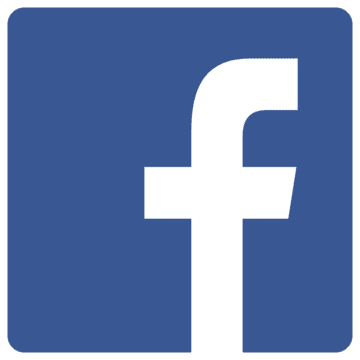Your step-by-step guide to managing customer refunds with clarity, confidence, and ease.
Processing refunds is a natural part of running events—whether you’re hosting yoga workshops, concerts, retreats, trainings, or community gatherings. BrightStar’s refund tools are designed to keep the experience simple, transparent, and stress-free for both you and your attendees.
With just a few clicks, you can issue full refunds, partial refunds, or custom refund amounts—all directly inside your BrightStar event organizer dashboard, with every adjustment instantly recorded for clean bookkeeping.
✨ Step-by-Step: How to Issue a Refund in BrightStar
Follow these steps to process a refund quickly and accurately:
1. Log in to your BrightStar dashboard
Sign into your account to access your event management tools.
(Event organizers often search: how to log into BrightStar dashboard, refund settings, customer order management.)
2. Click My Customers from the left-hand menu
This opens your complete list of event attendees, ticket buyers, and customer profiles.
3. Search for the customer
You can locate any attendee by:
- Name
- Email address
- Order number
- Last four of the card (if known)
- Event name (optional)
Then click View Details to open the customer profile.
4. Open the correct order
Inside the profile, find the order you want to adjust.
Click the arrow ( > ) to open the Order Details page.
5. Click the three-dot menu (⋮)
All order actions—resending confirmations, modifying details, and issuing refunds—live in this menu.
**6. Select Issue a Refund
This opens the refund tool.
7. Choose the refund type
You can:
- Refund the full order amount, or
- Refund a custom partial amount
Enter the number, confirm, and the system updates the order automatically—no extra steps.
💡 Important Refund Notes for Event Organizers
- All refunds are processed through Stripe, BrightStar’s secure payment processor.
- Refund timing varies by bank, but most attendees receive funds within 5–10 business days.
- You can refund up to the total paid, including fees (optional).
- Once a refund is issued, the order instantly reflects the adjustment and is logged for accounting compliance.
- Partial refunds do not cancel the order—only the selected amount is returned.
⚠️ When to Use Partial Refunds
Partial refunds are especially useful for:
- Multi-ticket orders where only one attendee cancels
- Correcting pricing errors or mistaken discount codes
- Offering goodwill gestures without canceling the entire booking
- Retreats, trainings, and multi-day events where only part of the package needs adjusting
- Late arrivals, early departures, or special accommodations
BrightStar’s flexible refund system helps you handle these real-world scenarios gracefully—without disrupting your event or voiding a full sale.