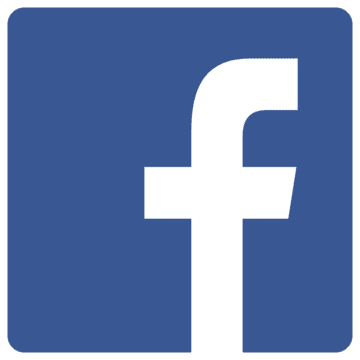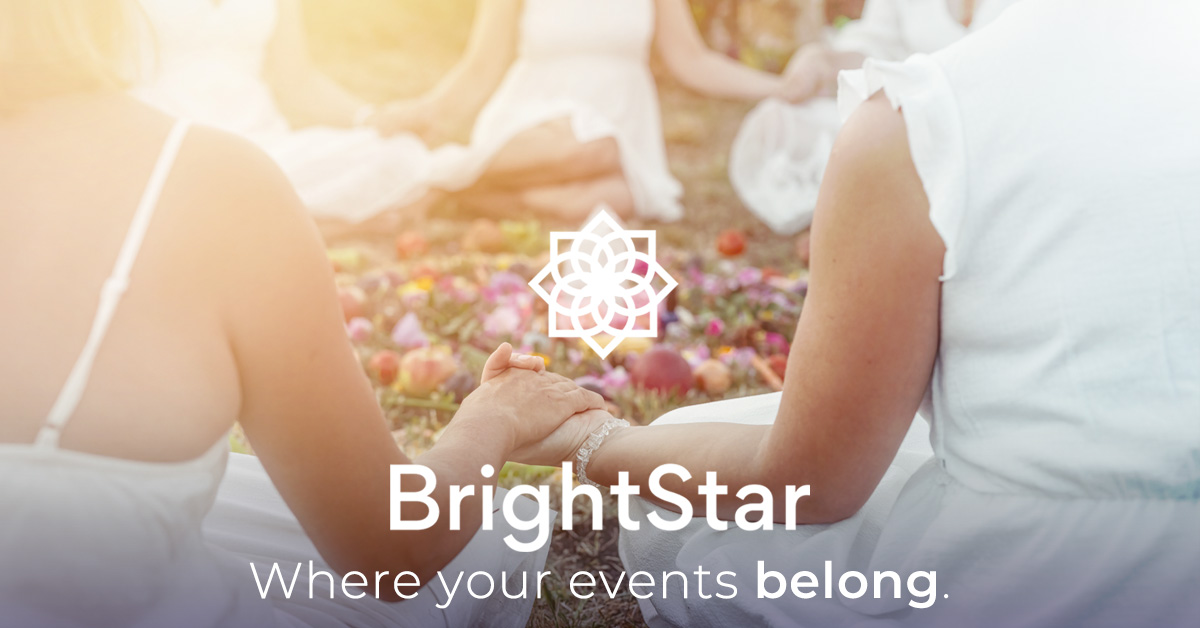Collect the details you need from attendees—smoothly, beautifully, and without the back-and-forth.
Why Custom Questions Matter
Every event has its own unique soul. Some events need meal preferences, some need emergency contacts, some need roommate requests, and others require signed waivers.
Rather than emailing attendees individually or chasing missing details the week before the event, BrightStar lets you collect everything you need right at checkout.
You set the questions.
Attendees answer them as they purchase tickets.
Everything stays organized in one place.
It’s simple, elegant, and saves you hours of administrative work.
What Kinds of Information Can You Collect?
You can use custom questions to gather almost anything:
- Meal preferences or allergies
- Rooming choices for retreats
- Emergency contact information
- T-shirt sizes
- Signed acknowledgments or waivers
- Meditation or workshop track preferences
- Yoga mat rentals, shuttle needs, accessibility notes, etc.
If it matters for your event, you can collect it.
🛠️ How to Add Custom Questions to Your Event Checkout
Here’s the step-by-step guide to adding your own questions to the BrightStar ticketing flow:
1. Start or Edit Your Event
Log into your BrightStar account, open your event, and either start a new event or click “Edit Event.”
2. Scroll to “Optional Settings”
Toward the bottom of the event builder, you’ll find a section called Optional Settings.
This is where the magic happens.
3. Open the “Custom Questions” Panel
You’ll see a panel labeled Custom Questions.
Click “Add Question” to start building your first one.
4. Enter Your Question
Type your question into the Question field.
Examples:
- “Do you prefer a vegan, gluten-free, or standard meal?”
- “Do you require accessibility accommodations?”
- “What name would you like printed on your badge?”
5. Choose the Question Type
BrightStar gives you flexible options depending on what you need:
- Text – For open-ended answers
- Multiple Choice – For predefined options
- Waiver – For agreements or liability releases
6. (Optional) Add a Description
Use this field to add context, instructions, or a short explanation if needed.
Example:
“Please list any allergies we should be aware of for meal planning.”
7. Click “Create Question”
Your custom question is now live and will appear in the ticket checkout flow for all new attendees.
🌱 Best Practices for Clear, Helpful Custom Questions
Keep it simple
Questions should be short, direct, and easy to understand.
Use multiple choice whenever you can
This helps keep your reporting clean and saves attendees from typing unnecessarily.
Reserve waivers for liability or agreements
Waivers are ideal for legal terms, participation agreements, or release forms.
Only ask what you truly need
Too many questions can slow down checkout. Keep the experience smooth.
How Attendee Responses Are Stored
All answers are automatically linked to each attendee’s ticket record.
You can view responses:
- In your event dashboard
- In attendee reports
- In check-in lists
- Or export them for logistics, catering, room assignments, etc.
Everything stays beautifully organized.
🎉 Final Thoughts
Custom questions are one of the most powerful ways to streamline your event operations. They help you gather the information you need upfront, avoid last-minute emails, and create a smoother experience for everyone attending.
If your event has any moving parts—and almost all meaningful events do—this feature will quickly become one of your favorites.