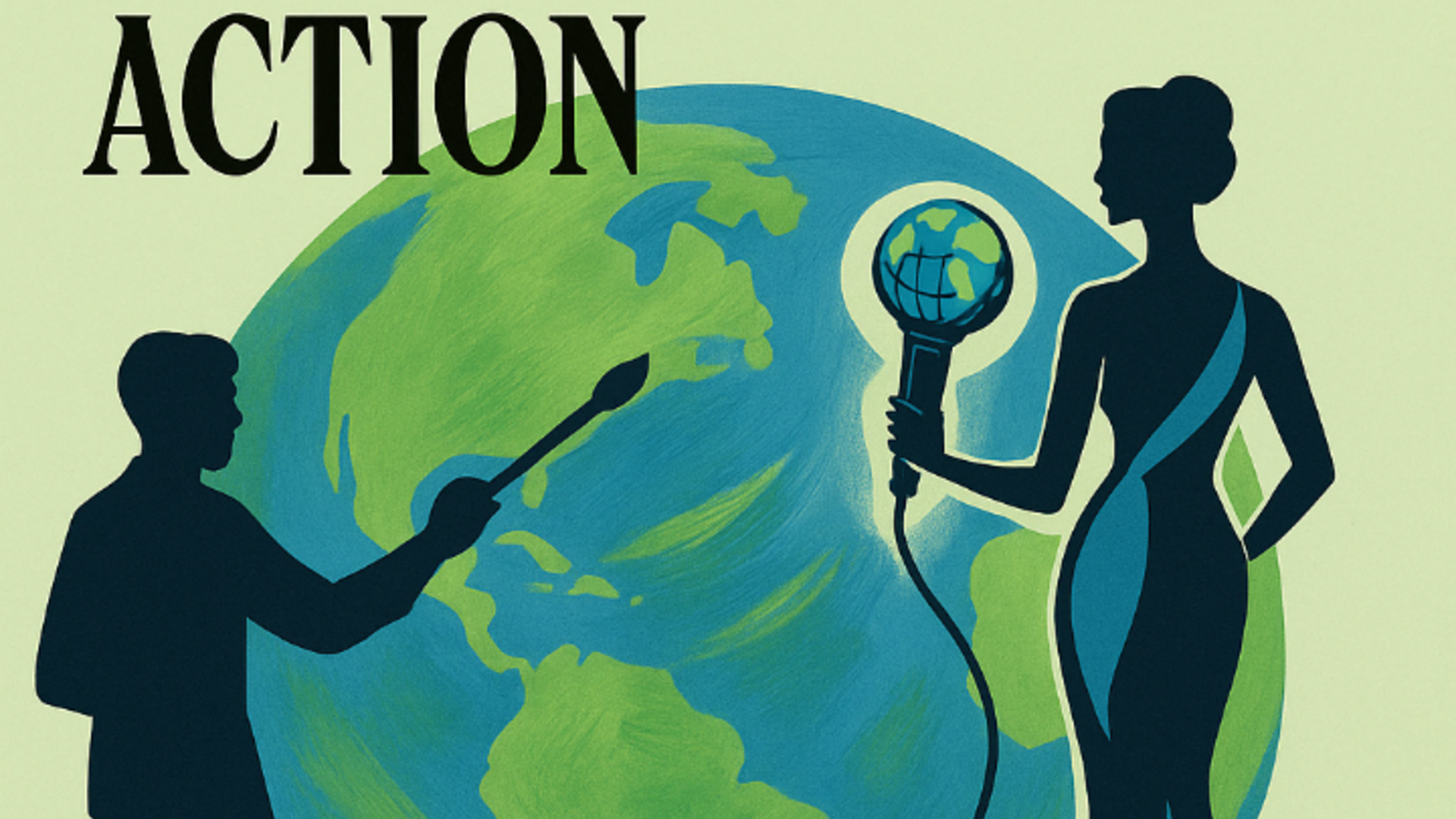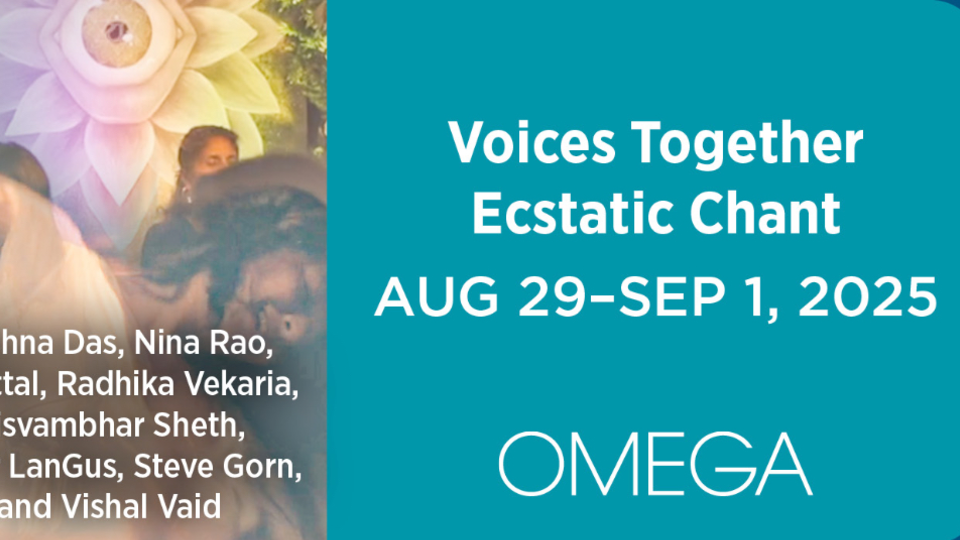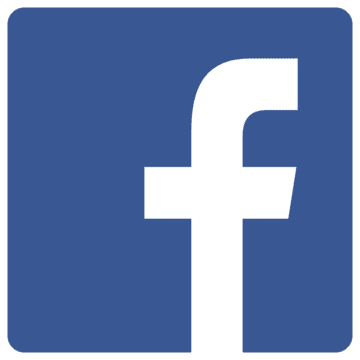When an attendee can’t find their ticket, it often comes with a very human moment—a little worry, a little confusion, a sense that something important has slipped through the cracks. And in those moments, your response becomes part of the experience you’re holding for them.
At BrightStar, we’ve designed the ticket-retrieval process to feel clear, gentle, and reassuring. Even these small logistical touchpoints are opportunities to help people feel welcomed, supported, and at ease. Two simple pathways let attendees get what they need—either instantly on their own, or with a little help from you.
Both options are grounded in the same intention:
to bring more ease, clarity, and loving awareness into every interaction.
✨ Pathway 1: Attendees Retrieve Tickets Themselves (Recommended)
This is the fastest, most empowering option for your attendees—and it requires no work from you.
1. Ask the attendee to check the email they used at checkout
Tickets are automatically sent to the purchaser’s email address.
Encourage them to search for:
- Subject: “BrightStar Confirmation”
- Email: hello@brightstarevents.com
- Check Spam, Promotions, and Updates folders
Often, the ticket is already waiting there.
2. Attendees can create a BrightStar Account (the easiest long-term solution)
If they still can’t find their email—or want long-term access—invite them to:
👉 Create a free BrightStar account using the same email address they used to buy tickets.
Once they log in, they can instantly:
- View all tickets from all events
- Access QR codes
- Re-download tickets anytime
- Manage future purchases with ease
This option gives the attendee ongoing access while reducing repeat support requests.
It’s simple, calming, and empowers them to care for their own experience.
✨ Pathway 2: You Resend the Tickets From Your Dashboard
Sometimes attendees reach out directly—this is your way to support them quickly and gracefully.
1. Log into your BrightStar dashboard
Open your event admin area.
2. Click “My Customers” in the left-hand menu
This shows your full customer list.
3. Search for the attendee
You can search by:
- Name
- Order number
Click View Details.
4. Open the attendee’s order
Locate the correct order and click the arrow ( > ) to view details.
5. Click the three-dot menu (⋮)
In the top-right corner of the order.
6. Select “Resend Tickets”
This sends a fresh copy straight to the attendee’s inbox.
The system updates the order as needed, keeping everything clean and organized.
🌱 A Note on Tone & Communication
When an attendee reaches out, they're often in a moment of stress. A simple, grounded response like:
“No worries at all — I’ve just resent your tickets and you're all set.”
…can make them feel seen, supported, and held gently in the process.
It’s practical, yes—but it also reflects the deeper heart of your work.
❓Frequently Asked Questions
The attendee says they never received the email. What should I check?
Have them confirm the email used at checkout.
Misspellings, typos, or using a partner’s email are common.
Can attendees access tickets without searching for emails?
Yes—creating a BrightStar account with the same email used at checkout gives them immediate access.
Can I resend tickets multiple times?
Yes. There’s no limit.
What if the attendee used Apple Hide My Email?
They should log in using the same hidden email used during purchase.