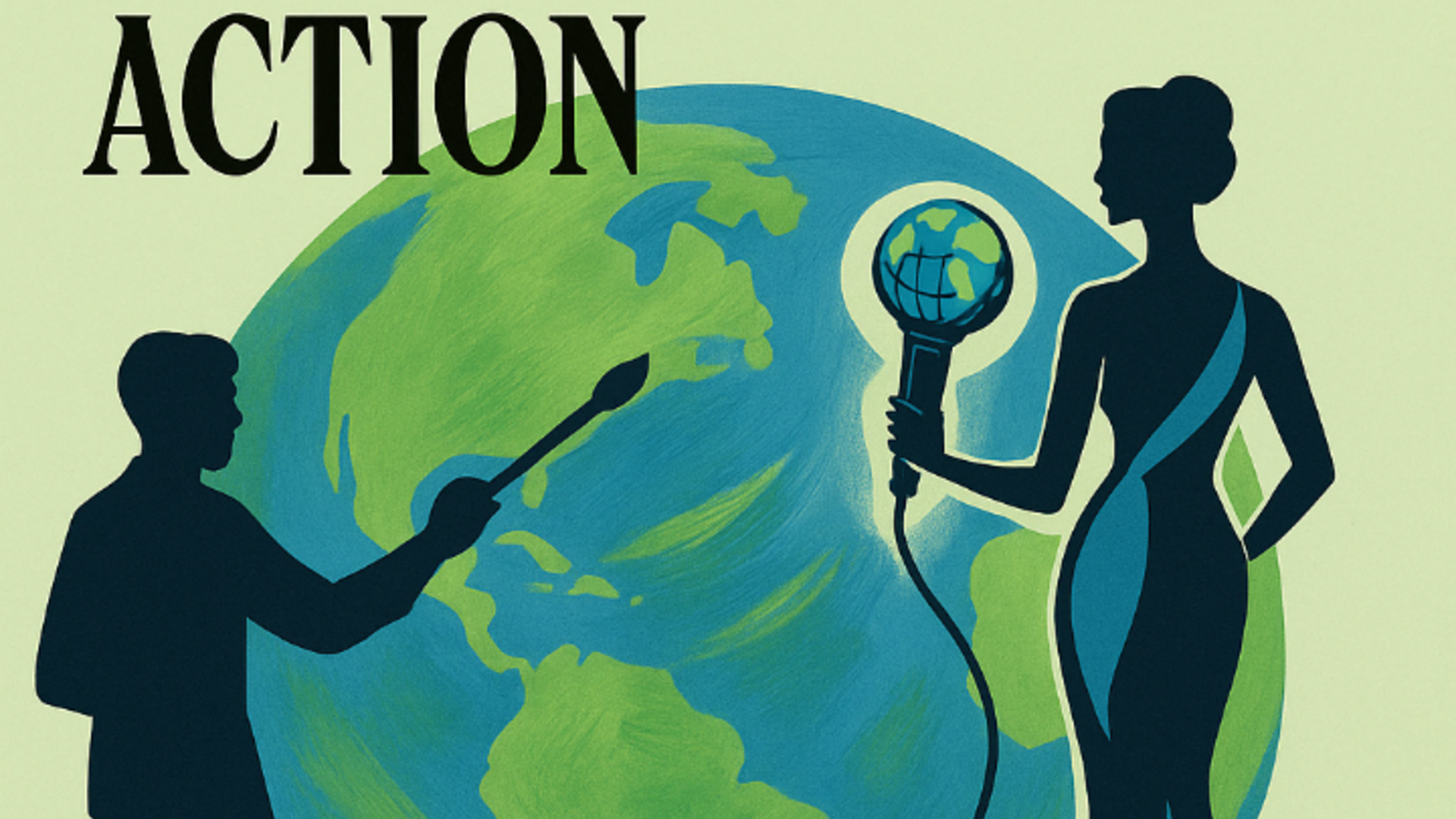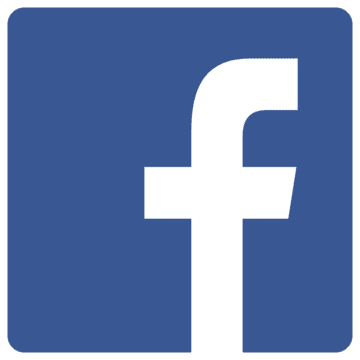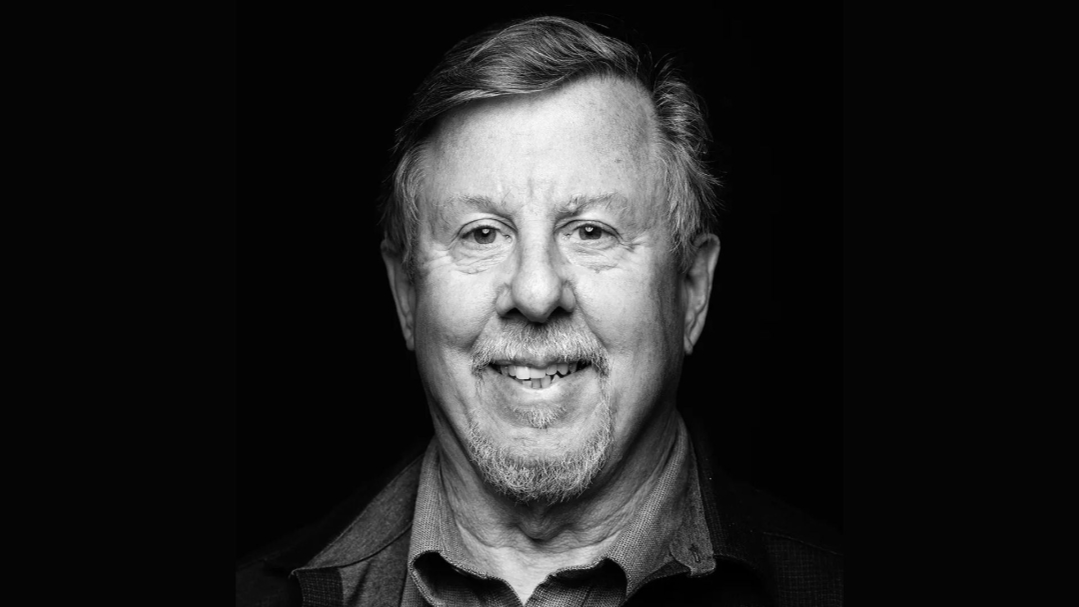A guide for event organizers, written with clarity, care, and loving awareness.
When an attendee reaches out with a question — maybe they lost their tickets, can’t find a confirmation email, or simply need help updating their details — your ability to locate their information quickly makes all the difference. This guide will walk you through how to find customer information in your BrightStar dashboard, step by step, so you can support your community with ease, presence, and a grounded sense of service.
BrightStar’s system was designed to help event organizers connect with their attendees effortlessly. The tools are simple, intuitive, and crafted to keep your energy available for what really matters: the experience you’re creating and the people you’re serving. As you move through this guide, allow each step to feel spacious and unhurried — another small way to infuse your work with loving awareness.
🌱 Step 1: Open Your BrightStar Dashboard
After signing in at app.brightstarevents.com, you’ll land on your Account Level Overview.
This page gives you real-time insights into your event metrics, including:
- Tickets Sold
- Gross Revenue
- Net Revenue
- Discounts
- Refunds
- Fees
For now, we’ll shift our focus away from these numbers and toward the human beings behind them — your attendees.
To begin finding customer information, move your attention to the left-hand navigation menu.
🌱 Step 2: Click “My Customers” in the Left Menu
On the left side of your screen, select My Customers.
This page is your attendee directory — a place where all the purchasers connected to your events appear in a clean, organized list. You’ll see:
- Customer Names
- Email Addresses
- Purchase Totals
- Number of Tickets Purchased
- “View Details” link for each attendee
This is the central hub for customer lookup inside your BrightStar dashboard.
🌱 Step 3: Use the Customer Search Bar
At the top of the My Customers page, you’ll find the Search My Customers bar.
You can search by:
- Name
- Email address
- Order details (partial matches also work)
This makes it easy to find a customer even when the attendee only remembers part of their information.
For SEO and clarity, examples of common searches include:
- “How do I search customers in BrightStar?”
- “How do I find an attendee by email in BrightStar dashboard?”
- “How do I look up ticket buyers in BrightStar?”
Once you enter the attendee’s information, their full profile appears instantly.
🌱 Step 4: Click “View Details” to Open the Customer Info Page
When you find the attendee you’re looking for, click View Details to open their Customer Info page.
Here, you’ll see:
Customer Profile
- Full Name
- Email Address
- Phone Number
- Mailing Address (if provided)
You may also edit customer information by clicking the Edit button.
Add Internal Notes
There is an Additional Note field where you can store private organizer notes.
These notes are visible only to you and your team.
🌱 Step 5: View Purchase History (Orders, Tickets, Status)
Below the customer details, you’ll find the attendee’s Purchase History — a chronological list of all the orders they’ve made with your events.
This is one of the most valuable tools for event organizers.
You can view:
- Order Number
- Ticket Summary
- Event Name
- Reservation Date
- Confirmation ID
- Order Status (Completed, Refunded, Expired, Canceled)
- Adjustments (if any)
- Total Amount Paid
This section helps with common organizer questions like:
- “Did this attendee actually purchase a ticket?”
- “Which event did they buy tickets for?”
- “Did their order expire or complete?”
- “How many tickets were in the order?”
- “What was the payment total?”
Every detail you need is laid out clearly and cleanly.
🌱 Step 6: Use Customer Info to Support Your Attendees
Once you have their profile open, you can now help the attendee with whatever they reached out about.
What organizers commonly use this page for:
1. Re-sending tickets
(From the Order Details page, not shown in this screenshot but accessible through any order)
2. Confirming whether an attendee actually completed checkout
This solves countless “I never got my tickets!” situations.
3. Looking up attendee emails
For follow-up, corrections, or manual communication.
4. Verifying order totals or discrepancies
5. Reviewing an attendee’s relationship with your events
How many tickets they’ve purchased
How much they’ve spent in total
Which events they tend to attend
This transforms attendee support into something more human, relational, and connected.
💗 A Brief Moment of Loving Awareness
Before you move on, take a breath.
Every person whose name appears in your “My Customers” list has chosen to be part of your work.
They trusted you enough to attend your event, step into your space, or share a moment with your community.
When you access their information, you’re not just clicking through data —
you’re meeting a human being who said yes to your offering.
Let this guide — and the tools within your BrightStar dashboard — help you meet them with care, presence, and sincerity.
🌿 FAQs: Finding Customer Information in BrightStar
How do I find a customer in the BrightStar dashboard?
Go to My Customers in the left-hand menu and use the Search My Customers bar.
Can I search by email?
Yes — searching by email is often the fastest way.
Where do I see an attendee’s purchase history?
Click View Details, then scroll to Purchase History.
Can I resend tickets from the Customer Info page?
You’ll need to click into the order itself. From there, you can resend the confirmation email and tickets.
Can I edit customer details?
Yes — select Edit on the Customer Info card.
How do I help an attendee who lost their tickets?
Find their profile, open their most recent order, and use the Resend Confirmation Email button.
🌟 Final Thoughts
Supporting your customers is one of the most meaningful ways you contribute to a smooth, heart-centered event experience. BrightStar gives you all the tools you need to look up customer information quickly — and when these tools are used with a little presence and awareness, they become part of the spiritual texture of your work.
You’re not just managing data.
You’re caring for people.
And that care ripples outward.